Managing users
Managing User Accounts
The “Users” section in the WordPress dashboard allows you to manage additional users associated with your Edusyte E-Retail account. Here’s how you can manage users:
1.Navigate to Users
On the left-hand side menu, hover over or click on “Users.”
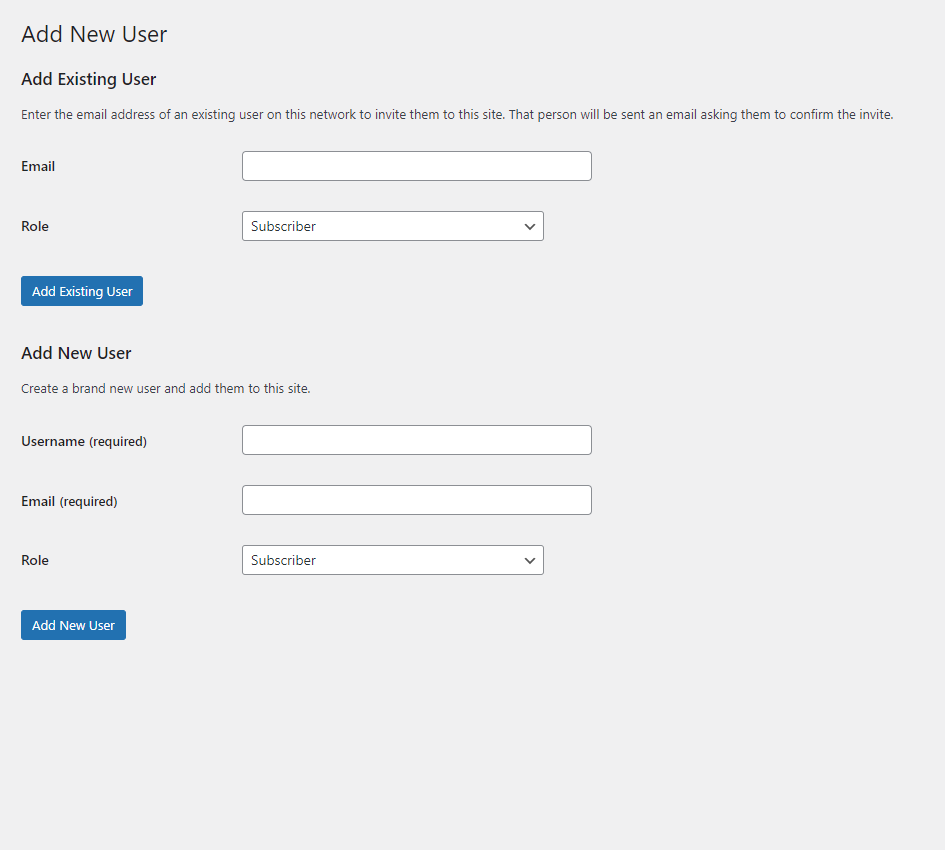
A. Add New User
1.Click on Add New to create a new user.
2.Fill in the required user information, including username, email, and password.
3.Assign an appropriate role to the user, such as Administrator, Editor, Author, Contributor, or Subscriber.
In WordPress, there are several predefined user roles, each with different capabilities and permissions. Here are the basic roles:
-
Administrator
The Administrator role has full access to all features and settings in the WordPress dashboard. Administrators can manage users, install plugins, change themes, edit content, and perform any other administrative tasks. -
Editor
Editors have the ability to publish, edit, and delete posts and pages. They can also moderate comments and manage categories and tags. However, they cannot perform administrative tasks such as installing plugins or changing themes. -
Author
Authors can write, edit, and delete their own posts. They have limited access to the WordPress dashboard and cannot modify content created by other users or perform administrative tasks. -
Contributor
Contributors can write and edit their own posts, but they cannot publish them. Instead, their posts must be reviewed and published by an Editor or Administrator. Contributors have very limited access to the WordPress dashboard. -
Subscriber
Subscribers have the lowest level of access and can only view content on the site. They cannot create or edit posts, comments, or pages.
B. Edit Existing Users:
1.Find the user you want to edit in the list of users.
2.Click on the username to edit their information.
3.Modify the desired fields, such as name, email, or role.
C. Remove Users
1.To remove a user, find their username in the list of users.
2.Hover over the username and click on “Delete.”
3.Confirm the deletion when prompted.
Managing users allows you to control access to your Edusyte E-Retail account and delegate tasks to team members or collaborators as needed.