Map your domain
Mapping Your Domain
Mapping a domain name to your Edusyte E-Retail website allows you to use a custom domain instead of the default subdomain provided by Edusyte. Follow these steps to map your domain:
-
Purchase a Domain (If Needed):
- If you do not already have a domain name, you’ll need to purchase one from a domain registrar.
- Choose a domain name that reflects your brand or business and is available for registration.
-
Access Domain Settings:
- Log in to your domain registrar’s website using your account credentials.
- Navigate to the domain management or DNS settings for the domain you wish to map.
-
Create a New CNAME Record:
- Look for the option to add or edit DNS records in your domain settings.
- Create a new CNAME record pointing to “edusyte.com”.
-
Verify Changes:
- Once the CNAME record is created, verify that it accurately points to “edusyte.com”.
- Double-check the spelling and ensure there are no typos in the record.
-
Return to Edusyte E-Retail:
- After completing the DNS changes, return to this screen by navigating to “Accounts” on the sidebar of your Edusyte E-Retail dashboard.
-
Complete Domain Mapping:
- Once you’re back on this screen, click the button Add Domain button to proceed with the domain mapping process.
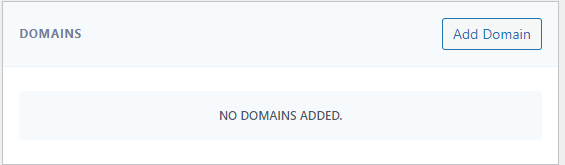
Follow these steps to successfully map your domain name to your Edusyte E-Retail website, enhancing your online presence and branding.